Today we will show you how to create samp server and introduce to the world of scripting in the pawn language
We all remember the well-known game from way back in 2004 when it came out in October for the PS2. It was a big step in the gaming world. Those huge tractors, trucks, cars, motorbikes, the possibility of swimming and that open world, made everyone want to drive around the famous Los Santos. Much later, a multiplayer client appears, which gives the possibility of playing with other players. Various servers were created, Roleplay, DeatMach, Stunt. RolePlay attracted the most attention.
To begin with, you will need to purchase GTA San Andreas. After that, you can download the SAMP client for free to start the multiplayer game. And for creating samp server, another plugin at this link. Choose which operating system you are using.
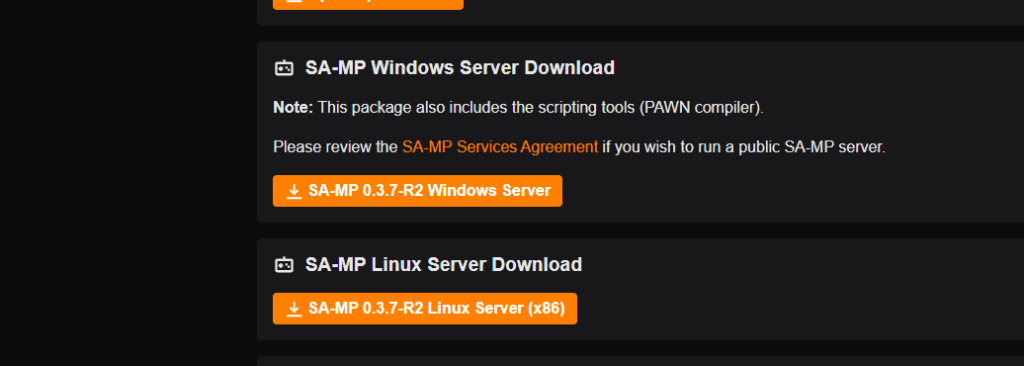
We use windows and we downloaded windows from this link. After downloading GTA San Andreas and the multiplayer application, unzip SA-MP 0.3.7-R2 Windows Server. Open the unpacked folder and find the Server.cfg file. Some changes will need to be made in order for the server to start successfully
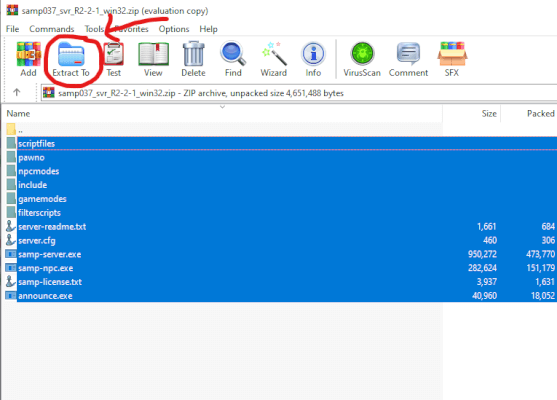
Unzip the files and then open the server.cfg file with Notepad or Word pad . After that, change the password and enter the name of your server. Delete the filterscript files. We won’t need it right now. Save the file and exit.
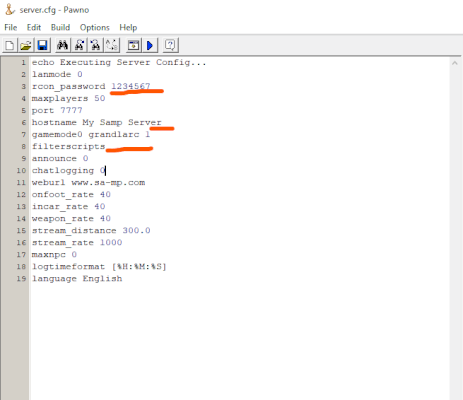
Then open the Pawno folder and open the pawno.exe program. Then open the Pawno folder and open the pawno.exe program. Open File in the upper left corner and select “new”. Now you have the basic functions for starting your server.
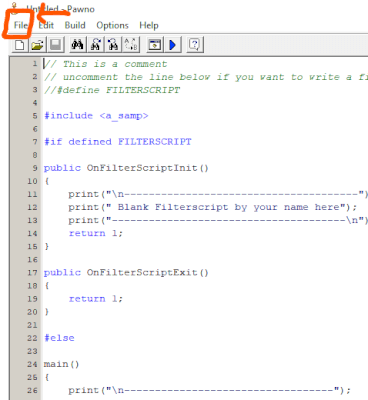
Now you can make some changes, which will be read in the console window. To begin with, we will enter some text. Than press f5 for compail mode.A few more steps and you’ve learned How to create SAMP server
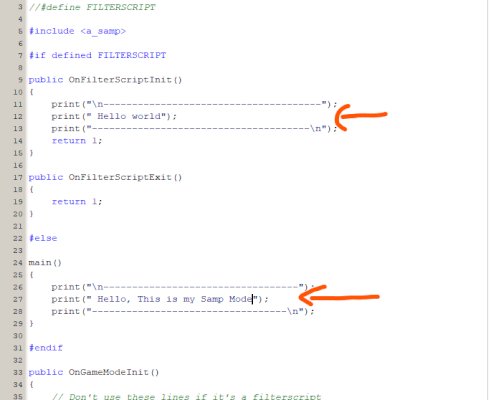
After that, save your mod and add a name.Chose Gamemodes folder and save it. In our case, the name will be myserver. After saving, open server.cfg again and enter in line gamemode0 yours game mode name. In our case, myserver. Save and exit.
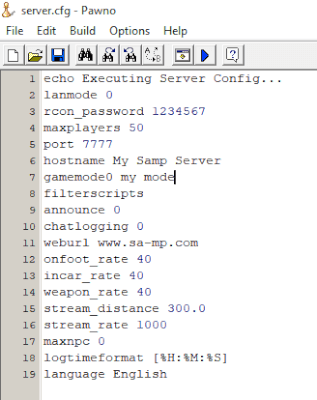
Then run the samp-server.exe file. After that, your mod will be successfully launched. The text we entered will be printed.
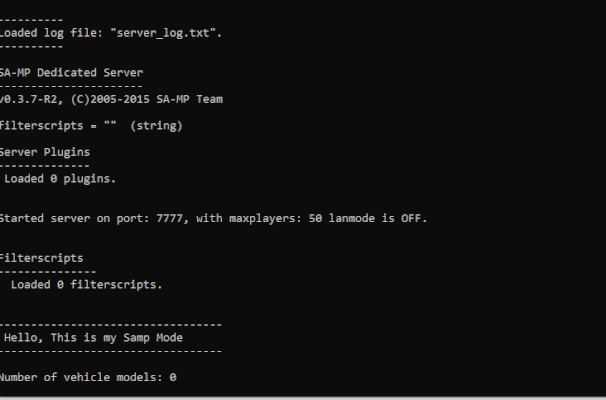
If you have followed the steps, the text will be printed as in the picture below. Now your server is ready for coding. That would be all. Now you know how to create SAMP server. If you are interested in how to create commands, add cars, new functions, see our tutorials.
