The 499 HTTP Error code is not a particularly common error but it can prevent you from accessing your website. The good news is that the error typically has more to do with the user rather than the server, which makes it easier to troubleshoot.
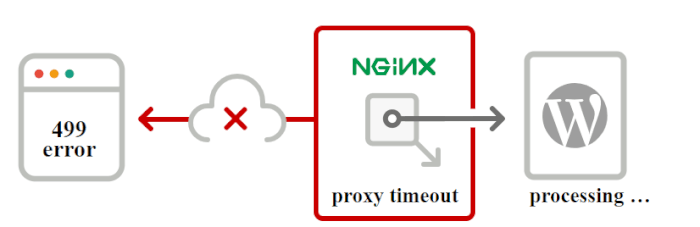
What is the 499 HTTP error code? (and what causes it)
The 499 code is an error that comes from Nginx (the web server). It appears when the client closes a connection before the server can respond to it.
This is what we call a “non-standard” status code. The 499 HTTP Error code is not a universally recognized error code, such as 404, 400, or 500. That’s because the error is mostly unique to Nginx servers.
Although the error originally comes from Nginx, it can also occur in Apache servers (but it’s much rarer). Typically, you’ll see the error pop up due to one of the following reasons:
A visitor clicks the button to cancel loading a page before getting a response from the server
The client’s connection times out before it can get a response
Issues with the connection between the network and the server
Problems with a firewall or proxy that intercepts the connection between the client and the server
Note that when we say “client,” we’re referring to any program or device that establishes a connection with a server. In the context of an HTTP error, the client refers to a browser that can return error messages when it runs into technical issues.
How to fix the error
In most cases, the 499 HTTP error code won’t prevent you from accessing your website. The error can pop up occasionally, but it won’t stop you from accessing the WordPress admin, to give an example.
With that in mind, we’re going to walk you through a series of five fixes that work for both WordPress and non-WordPress sites.
1. Clear your web browser’s temporary files 🧹
Most browsers store some type of temporary files to make it easier and faster to re-visit websites. These are cookies, which store session details, and the browser cache, which stores some site files locally.
Clearing the browser cookies and cache is a time-tested way to solve several types of HTTP errors. This is because sometimes, these errors pop up due to outdated session information or cached files. Deleting the temporary files forces the browser to reload a website from scratch, which may clear the HTTP error.
The process of clearing temporary files works differently for each browser. In Chrome, go to Settings → Privacy and security and select the Clear browsing data option:
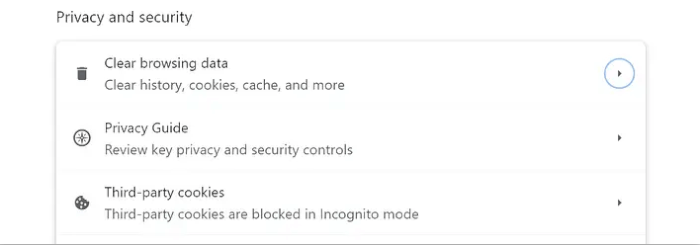
Select the options that say Cookies and other site data and Cached images and files in the window that pops up. The other available options won’t have an impact on the error, so ignore them:
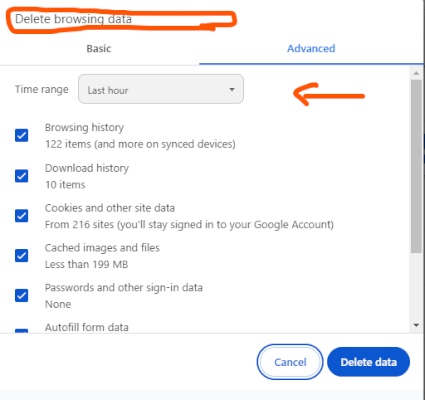
Click on Clear data and try to reload the page or website that showed the error. If it persists, you can move on to the next step.
2. Disable plugins and themes
There are several ways to disable plugins and themes in WordPress. Since the 499 HTTP error code doesn’t block access to the dashboard, you can do this using the WordPress built-in tools.
Your goal for this step is to disable plugins one by one to see if any of them are causing an error that might lead to the client timeout. You can also change the active theme to see if it’s the problem.
To get started, go to the Plugins → Installed Plugins tab and take it from the top. Find the active plugins and start disabling them one by one. After disabling a plugin, check if the 499 HTTP error code continues to appear. See at more tutorials:
